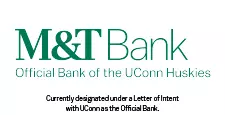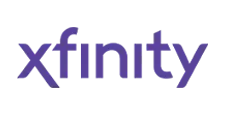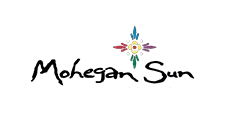University of Connecticut Athletics
Online Seat Upgrade & Add-On Process General Information
GENERAL INFORMATION
Hockey
2025-26 season ticket holders for men's hockey will have the opportunity to take part in an online seat upgrade & add-on process to:
- Upgrade season ticket seats
- Add additional season tickets
The online seat upgrade & add-on process will take place March 3-4 as a benefit to all season ticket holders that is a simple and user-friendly process.
Season tickets must either be paid in full or signed up for a payment plan by February 20 to be included in the seat upgrade & add-on process.
Any associated scholarship seat donations must be paid in full by February 20 to be included in the seat upgrade & add-on process.
Men's hockey seat upgrade & add-on times are based on Husky Athletic Fund priority point totals. To increase your priority point totals and boost your seat upgrade & add-on time, consider:
- Making a philanthropic gift to UConn Athletics by February 21
- Purchasing new season tickets and paying in full any associated scholarship seat donation for football by February 21
FAQ
Who can use the online seat upgrade & add-on process?
Men's Hockey
- All season ticket holder who renew or purchase by February 20, 2025
- Renewing season ticket holders can retain their same seats from the previous season and have the option to upgrade or add seats during the online process.
- Timeslots are in order of Husky Athletic Fund priority points as of February 21, 2025.
- The online process begins March 3 and ends March 4, 2025.
Basketball
- Due to the renovations at both XL Center and Gampel Pavilion, all current season ticket holders in the lower and upper levels will be required to participate in the seat selection process to select their desired seats from the available inventory. Information will be sent via email for more information on the process.
Football
- For the 2025 football season, there will not be an online seat upgrade & add-on process. Should season ticket holders wish to adjust season ticket locations, please contact us and we will be happy to assist.
How do I use the online process?
Ticket holders will receive an email detailing your selection date and time. Follow the step by step instructions provided in the email during your selection. However, to ensure you are familiar with the site and its operation, please log in and navigate around before your selection time begins.
Step by step instructions can also be found below.
What if I am unable to go online during my selection time?
If you are unable to go online during your selected date and time, please call 877-AT-UCONN (877-288-2666) M-F 9 a.m. - 4:30 p.m. Choose Option 1 for Ticket Sales and Service, 2 for Ticket Operations and 3 for Husky Athletic Fund
If I do not want to change my seats, do I have to log in?
If you are a renewing season ticket holder, you are not required to upgrade or add seats. The process is optional.
Is the timer at the top of the page the time I have to select seats?
The timer indicates how long you may hold seats in your account after initially selecting them. If you do not complete the transaction within 30 minutes, the system logs you out and you will need to log back in to start over.
How much time do I have?
You are welcome to access the system any time after your initial selection date and time until the seat upgrade & add-on process concludes. Please note a new customer will enter the system every few minutes. If you see activity in the system during your selection period, it is another customer with an earlier selection time who has not completed their selections. For optimal seat selection choice, it is recommended to access the system and select your seats during your designated seat selection time.
When moving to different seat locations or purchasing new seats, do I have to pay the donation associated with the new seats or do I carry over my grandfathered price?
Yes, if you move seat locations or purchase additional/new seats, you have to pay the seat donation associated with the seat location.
TECHNICAL ISSUES
I am using a mobile device and cannot check out. What do I need to do?
We apologize for this inconvenience. Please call 877-AT-UCONN (877-288-2666) M- F 9 a.m. - 4:30 p.m. Choose Option 1 for Ticket Sales and Service, 2 for Ticket Operations and 3 for Husky Athletic Fund
Is there a recommended browser I should use?
At this time, the technology we are using tends to work best with the Google Chrome or Firefox browsers, rather than Microsoft Edge, etc. If your virtual venue page seems to take a long time loading, try switching to the Google Chrome or Firefox browser. If you do not have either, or you continue to have problems, please call 877-AT-UCONN (877-288-2666) M-F 9 a.m. - 4:30 p.m. for assistance.
The payment screen pop-up is blank. How do I pay?
To pay for your seats, please log in to your online account by clicking here or promptly call 877--AT-UCONN (877-288-2666) M-F 9 a.m. - 4:30 p.m. to process payment.
I was prompted to pay but there is no visible payment screen. Are my seats still secure? And if so, how do I complete my transaction?
Your seats are still held for a limited time, but the purchase process does need to be completed. To pay for your seats, please promptly log in to your online account by clicking here or call 877-AT-UCONN (877-288-2666) M-F 9 a.m. - 4:30 p.m. to process payment.
I've selected my new seats, but I'm not able to drop my current seats. What do I do?
Keep going, you're almost there! Continue to the Review page. You will then be able to select and deselect seats to finalize your order.
I have logged in and it will not let me make any changes. Why is this happening?
Please refer to the countdown timer on the left side of the screen. The countdown timer will let you know when it's your turn to participate in the online process. If the timer has not reached zero, it is not yet your selection time.
The screen says that it is 'loading my experience,' but I see nothing. What is happening?
Please clear your cache. You do this by pressing Ctrl + F5 at the same time.
ASSISTANCE
If you have any questions or need assistance, please contact the UConn Athletics Ticket Office by email at athtickets@uconn.edu, chat online at UConnHuskies.com, or by phone at 877-AT-UCONN (877-288-2666) M- F 9 a.m. - 4:30 p.m. Choose Option 1 for Ticket Sales and Service, 2 for Ticket Operations and 3 for Husky Athletic Fund
STEP BY STEP INSTRUCTIONS
We encourage you to take a few moments to watch the video and read through the step by step instructions below so you can familiarize yourself with this process.
Step 1 - At the start time listed in your email, log in to your season ticket account at UConnTickets.com using your e-mail and password.
Step 2 - Enter the virtual venue: Once you are signed in to your season ticket account, click RELOCATE/UPGRADE OR ADD NEW BASKETBALL SEASON TICKETS (for basketball) or Upgrade or Add New Men's Ice Hockey Season Tickets (for hockey) to enter the virtual venue and begin your selection process. You can also view the video and instructions again.
Step 3 - Select season ticket locations: On the next screen you will see the Interactive Seat Map that displays all available seat locations color coded by availability. This key explains the coloring: Green areas have at least one string of consecutive seats. Yellow areas have only single seats available. Red areas indicate all seats are assigned and unavailable. Purple areas indicate that SOMEONE ELSE has just selected and is on hold until the individual has submitted their selection. When YOU make a selection, the dots will turn blue and seats will be placed in your cart.
To view seats available in a particular section, simply click on that section and the map will zoom in revealing colored dots which represent available seats. Positioning your mouse over a particular dot will show the exact section, row, seat number and cost. You may also click the camera icon for a 3D view from the location.
To select your new seats, click directly on the dots. Once you select new seats, a summary of your selection will appear in your shopping cart along with the upgrade cost if you have selected a higher priced seating category. When you add the first seat to your cart, a notice will appear to remind you that your selection has been added to your cart, and that you must finish your order before the timer runs out.
If you are satisfied with the selected seats, click FINISH & REVIEW to advance to the cart review page. Note that SEATS ARE NOT SECURED UNTIL YOU HAVE REACHED THE CONFIRMATION PAGE.
If you do not choose to upgrade or relocate your seats, you can simply log out of the virtual venue.
If you wish to add seats, choose the desired seats. The cost owed for the additional seats will show. Once you confirm your selection, you will be brought to a payment screen.
Step 4 - Review your cart: On the next screen a summary of your current seats and new seats will appear, along with the amount due upon checkout (if applicable). If you are only relocating your current seats, you will need to uncheck the boxes on the left to release your other locations. Once satisfied, click APPROVE CART to be taken to the review page.
Step 5 - Approve changes: This page will be a final review of all of the changes to your account. Please review it carefully before clicking APPROVE SELECTION. Once you have approved the selection, your original seat locations will no longer be available.
Step 6 - Place Order: You will be taken from the virtual venue to your UConn Tickets account. You should be automatically logged in. If your changes require a payment, complete the payment information then click FINALIZE YOUR ORDER. Once your account payment is finalized, you will receive an email confirmation for your records. Even if your changes do not require a payment, you must click FINALIZE YOUR ORDER to complete the process. Otherwise, the new seats you selected will be removed from your account and released back into inventory. All transactions for new or upgraded seat selections must be paid in full at this time. Previously established payment plans for season ticket renewals or new orders will not be affected.
If you encounter any problems or require additional assistance, please visit our informational and FAQ page or call 877-AT-UCONN (877-288-2666) M-F 9 a.m. - 4:30 p.m. Choose Option 1, 2 or 3.